How to Search for a Post in My Linkedin Feed
We all know that LinkedIn is a social media platform for professionals. It's a place to share your knowledge and expertise by posting articles, updates, and new content on topics of interest.
But how can you find these posts? In this blog post, we'll show you how to find them on both the desktop app as well as the mobile app!
🖥 In the LinkedIn desktop app:
To find your posts, go to your LinkedIn profile and scroll all the way down until you come across the activity section. Once you've discovered it, click "See all" to view the activity overview screen.
In the top navigation filter for "Posts". All of your previously published articles will appear after you click the button (you may also search for all activities and articles rather than posts).
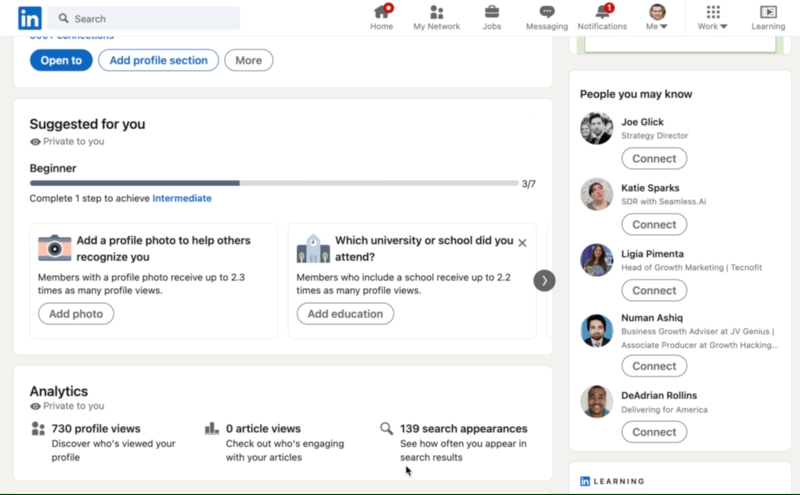
What Data Do You Get?
- The impressions (views) of each post
- The number of reactions to your post
- User Comments
LinkedIn is restrictive when it comes to giving you insights into your posts.
📱 In the mobile app:
The post overview page can be found in the mobile app under your Profile. On the activity portion, click "See all," then "Posts."
You'll now see all of your LinkedIn posting data.
At the bottom of each article, you may click on the highlighted "views" text to find out who saw your post.
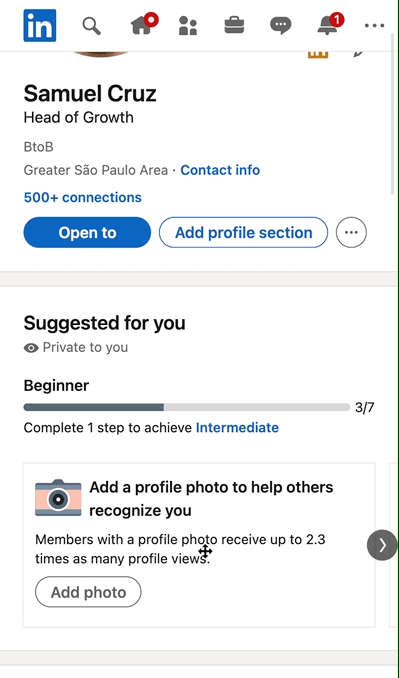
The data will assist you to figure out which category of person is most likely to see your postings.
What Data Do You Get?
- The impressions (views) of each post
- The number of reactions to your post
- User Comments
When you use the mobile version of LinkedIn, you see the same information as to when you browse on your computer. Except for a few minor changes in the user interface, things are mostly the same.
FAQ
How do I get historic data visualization for your Linkedin posts?
Linkedin does not provide much data on your posts.
You can see when they were published, how many views you got, and the comments that people have left on them.
This means that it is hard to figure out which articles/posts are performing well for you in terms of popularity over time.
To be able to get some more data on how your post engagement is performing, you can use some Linkedin analytics tools such as:
- Inlytics - https://www.inlytics.io/
- ShieldApp - https://www.shieldapp.ai/
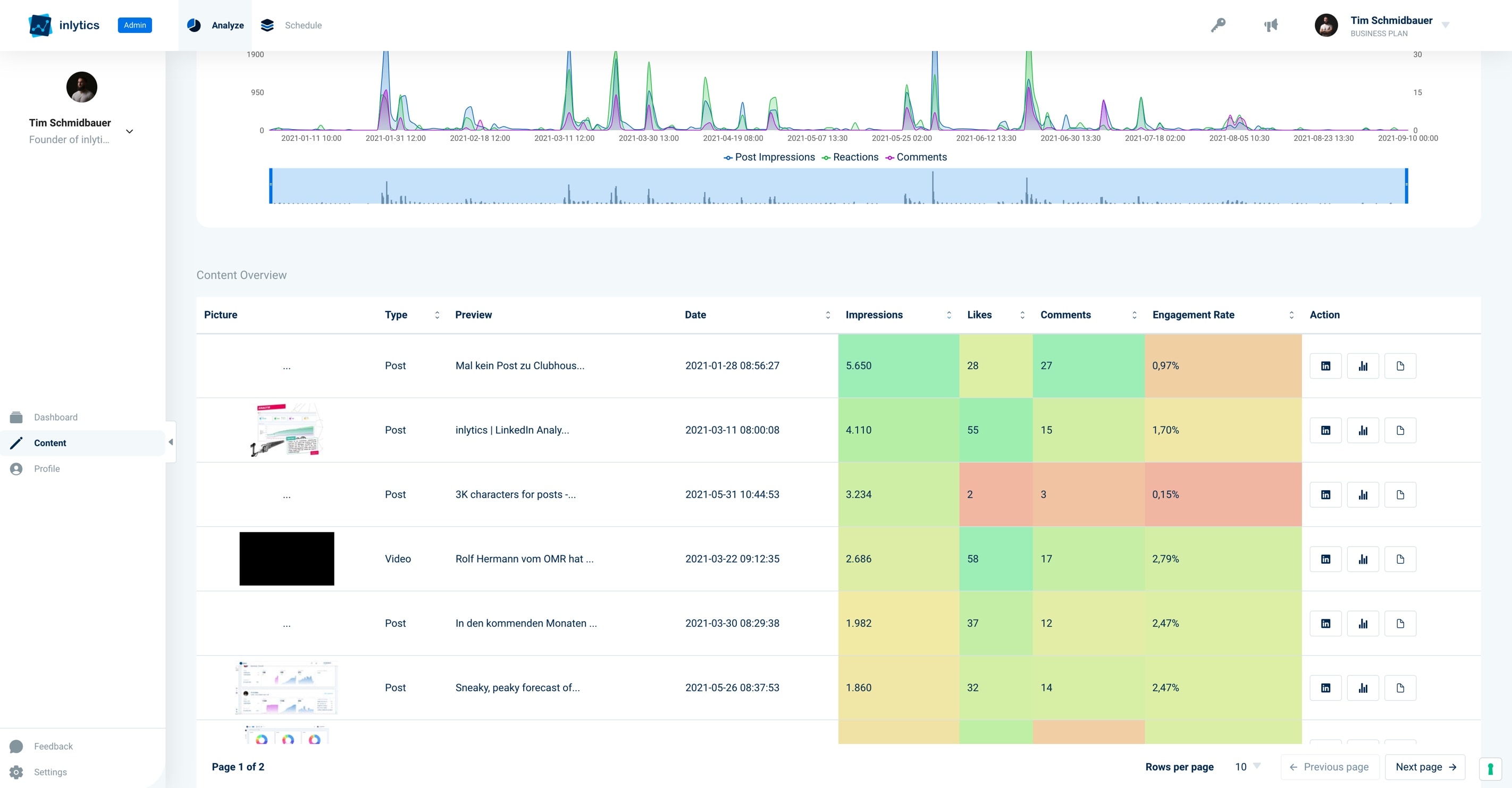
One of these tools will help you visualize your post-performance over time, and it allows you to compare the engagement for different posts.
In general, LinkedIn does not provide a lot of information on how well your articles are doing in terms of views or user interactions.
This is why most Linkedin users use other analytics tools to get more insights into their LinkedIn activities.
How to find liked posts on LinkedIn?
If you want to see which posts you liked over time, you can easily do that.
- Go to your profile page, scroll all the way down until you come across the activity section, and click "See all" to view the activity overview screen.
- Now you will be on the "All Activity" Tab. This is where you can find all of your own posts, as well as the ones you have liked.
If you scroll down you will find your comments and likes on historic posts.
How to see all LinkedIn posts you've saved?
To be able to get your list of Linkedin Saved Posts, follow these steps:
- Click on the "My Items" button on the top left right below your profile picture.
- In the left menu click "Saved posts".
You can also go directly to https://www.linkedin.com/my-items/saved-posts/ to see your saved posts.
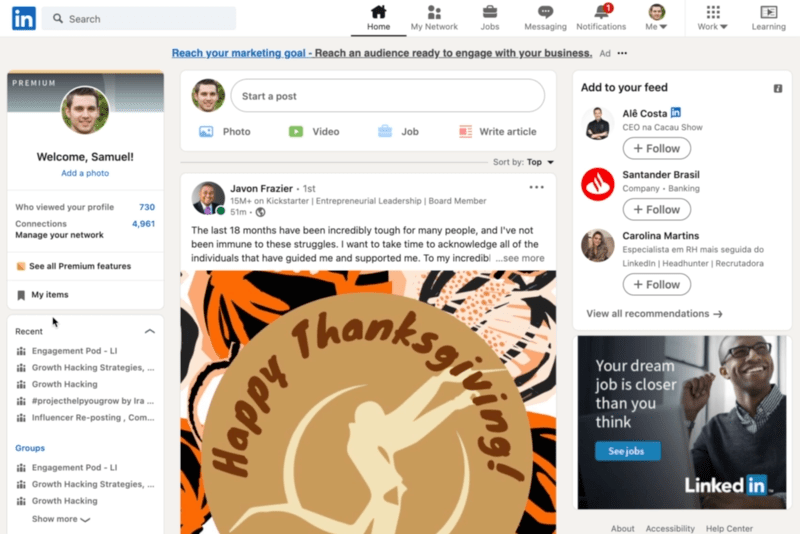
This function has become a valuable tool for collecting inspirational material for me.
I have been able to save a lot of useful articles for future use.
Before you go
You can attract lots of new connections and increase job opportunities if you post regularly on Linkedin. We advise you to share your knowledge and value with your connections. Sometimes, it can be a little hard to attract connections and other users to engage with your content!
For that reason, we created Linkboost!
Linkboost is an automation tool that helps you reach a LinkedIn audience 10 times bigger than normal for your content and posts. With automated boosting, you can get a huge burst of engagement on Linkedin in a short space of time.
Now you know how to start getting huge engagement with your posts. To do this, simply:
1. Install the Linkboost chrome extension
2. Join pods according to your niche, or create your pod
3. Start adding your LinkedIn posts to get likes and comments from other users
If you're ready to start getting a huge engagement on your LinkedIn profile, then download the Linkboost extension and get your free account. On our free plan, you will be able to boost 3 posts/month, no credit card asked.
Source: https://blog.linkboost.co/how-to-find-your-linkedin-posts-on-the-desktop-and-mobile-app/
0 Response to "How to Search for a Post in My Linkedin Feed"
Post a Comment